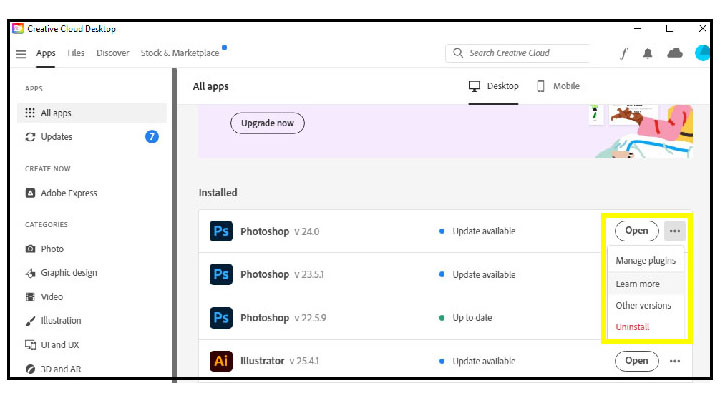IMPORTANT PHOTOSHOP UPDATE INFORMATION
As usual….. Adobe can’t help but make changes to Photoshop and sometimes these changes don’t take into account how they affect third-part plug-ins like T-Seps.
Issues with Missing Color Books in Photoshop and Errors when running T-Seps 3.5 in Photoshop version 24.01 or higher.
T-Seps 3.5.5 works all the way up to CC Photoshop version 24.0.0 BUT with a recent new update to 24.0.1 and higher – users get a “program error” in Photoshop and T-Seps 3.5 does not work. The problem is that Adobe has been slowly removing Pantone Color Books from Photoshop and Illustrator and they now force users to use a Pantone plug-in called Pantone Connect – for a fee.
T-Seps looks for specific Pantone Color Books and when these books are not found Photoshop will either throw the error “Pantone Color Book Can’t Be found” or it will simply throw the error “Program Error” and stop running T-Seps.
If you research this topic you will find that it is NOT popular with Adobe users. With the release of T-Seps 4.0 and an upgrade path for T-Seps 3.5 users – this problem is fixed. PLUS T-Seps 4.0 is compatible with the Mac Silicon M1 and M2 processors.
Here are links to Pantone and Adobe to help explain the changes:
Pantone Connect Details
Pantone Connect FAQ
Adobe Color Book changes
Immediate Fix
If you don’t want to upgrade from T-Seps 3.5 to 4.0 the fix for the missing color book issue is simple. Don’t upgrade over version 24.0. If you have updated to Photoshop 24.0.1 or higher you will need to install and/or use an earlier version of Photoshop in order to use T-Seps 3.5. You can have more than one version of Photoshop on your computer at a time. Depending on how you do this – you may have to reinstall T-Seps. Here is a link with details on how to install an earlier version of Photoshop. If the link information seems confusing….. simply open your Creative Cloud Manager from your desktop. The Apps menu should show all installed apps. Find your current Photoshop app and to the very far right are three dots. Click on them and choose Other Versions.